Quick Guide: How To Pull an Activity Report
You have the ability to create your own Activity Report within the ESS system. These reports show statistics such as the Applicant’s Name (as well as other identifiers if you choose), Searches Processed, Date Report Was Ordered, Date Report Completed, Turnaround Times, and Pricing.
Log in to your ESS account. Click the My Account Tab. Click Reports on the bottom right and Activity Report.
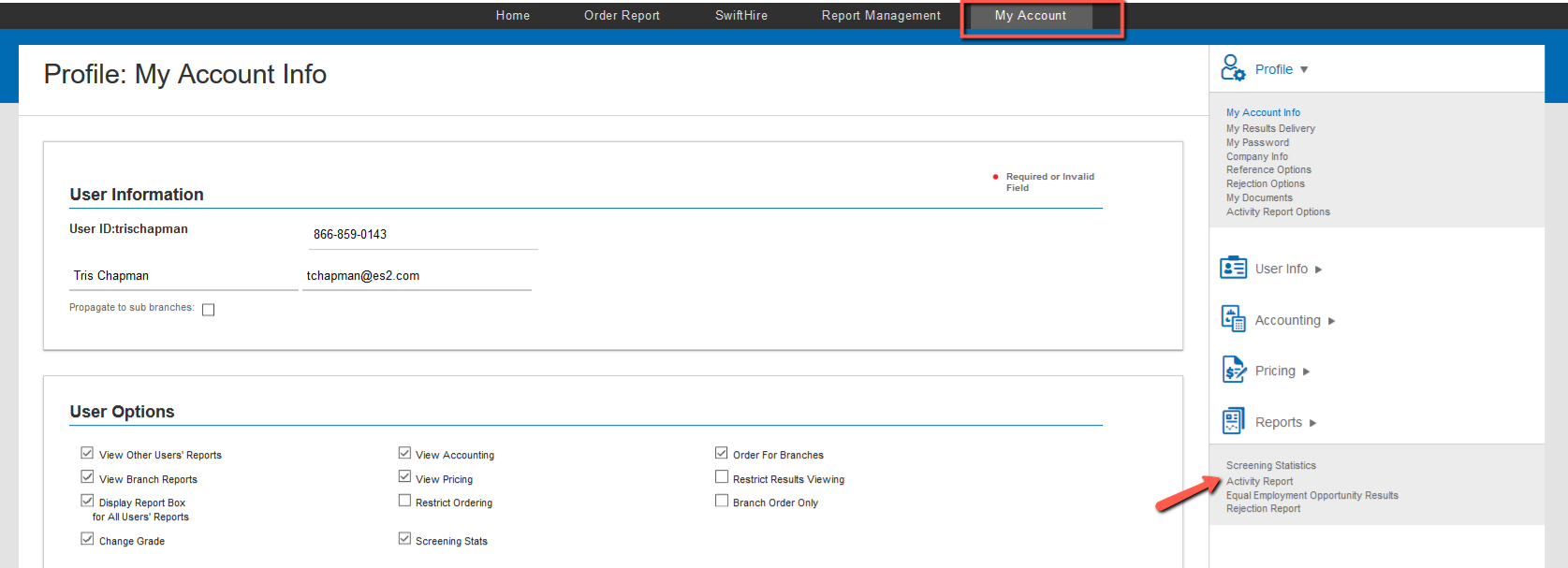
You can choose to pull this information for your main location, a particular branch, or to pull for all locations, select the "Client Name - With Branches" option.
Select the criteria you would like to search for.
Select a date range. Click Submit.
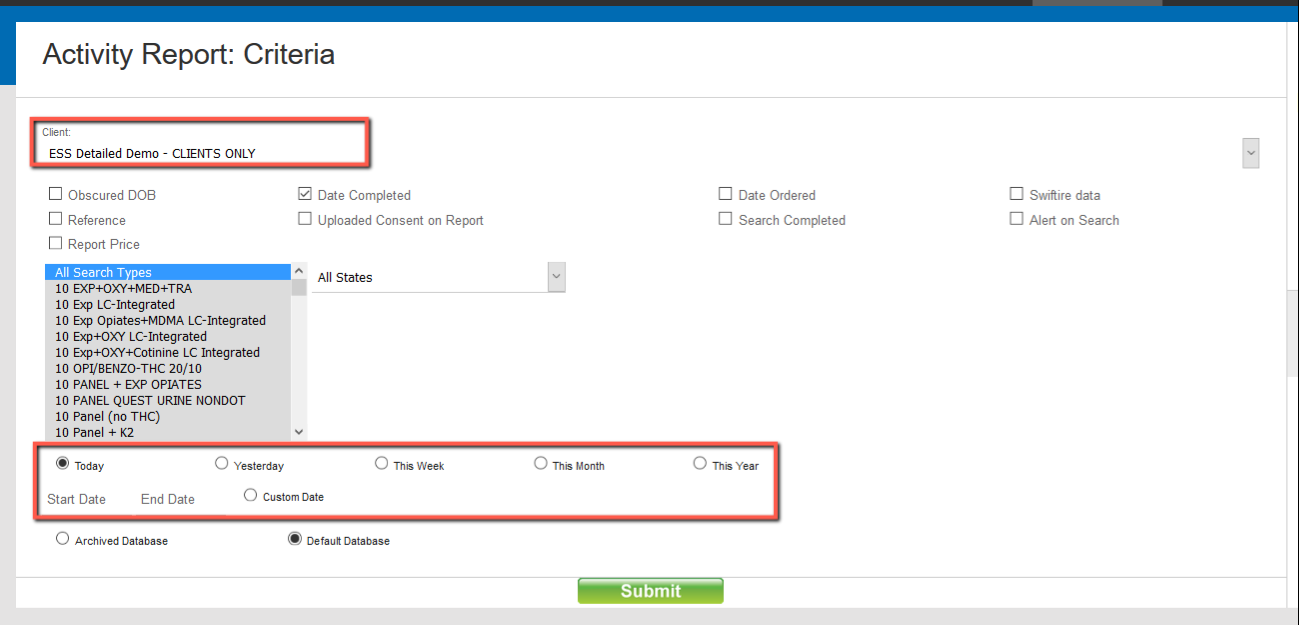
The report will pop up in another window. Depending on the date range, it could take a couple of minutes to pull the report. Once pulled, the results can be viewed, or select all (Ctrl+A) and copy (Ctrl+C)/paste (Ctrl+V) onto an excel document for further modification.
